 Prev
Prev 10. Cloning and Deleting a Survey
10. Cloning and Deleting a Survey© 2013 Plum Group, Inc. All rights reserved.
8. Survey Settings  Prev Prev |
Next  10. Cloning and Deleting a Survey 10. Cloning and Deleting a Survey |
To upload recordings for your survey, first go to My Surveys page and click on Upload Prerecorded Audio under the "Edit" tab.
Once you click on Upload Prerecorded Audio, you will be led to the following page:
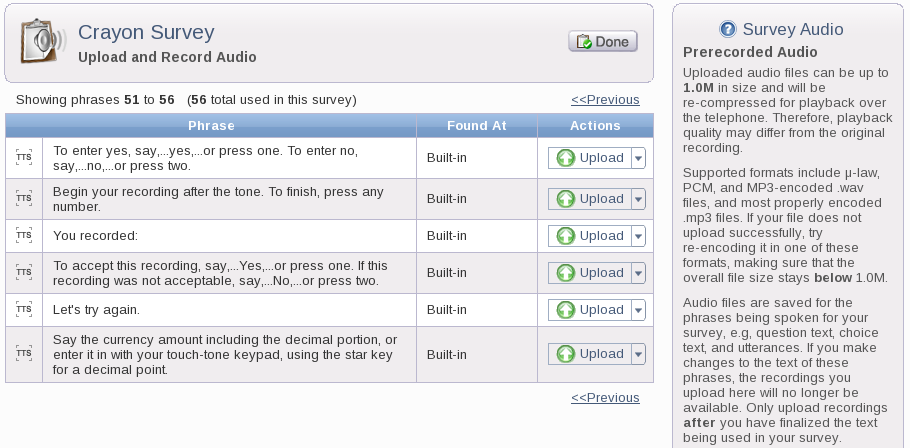
Here, you'll notice the phrases that you had typed into your survey. Also, note that there are built-in phrases in this section such as "This section is called.". These built-in phrases are provided in the survey for such purposes as instructing the respondent on how to answer the question or mentioning the section of the survey. If you desire for these built-in messages to not be heard by the respondent, you can choose to mute the phrase (see Section 9.3 below).
To upload a recording for a phrase, click on Upload underneath the "Actions" header. Once you click on Upload, the following window should appear:
Click on the Browse... button to select an .mp3 or .wav file from your system. Once you have chosen your file, click on the Upload button to upload your recording. Please keep in mind that your file must be at most 1 MB in size in order to be uploaded to your survey.
Note that the interface underneath the "Actions" header changes once you have uploaded an audio file.
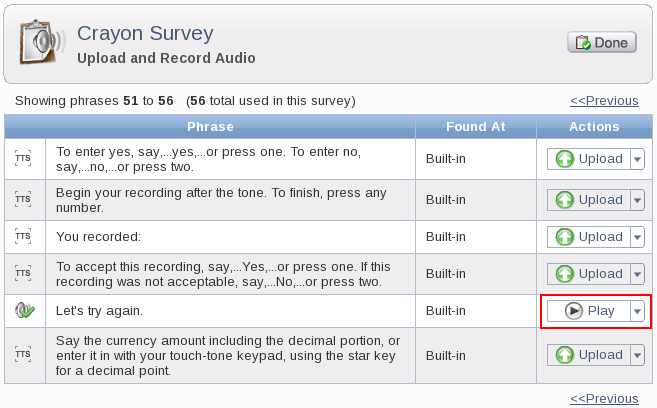
You can listen to the file you recorded by clicking on the Play button. Please keep in mind that you must have Macromedia Flash installed on your computer in order to listen to these audio files.
To delete a recording, click on the drop-down arrow and then click Delete.
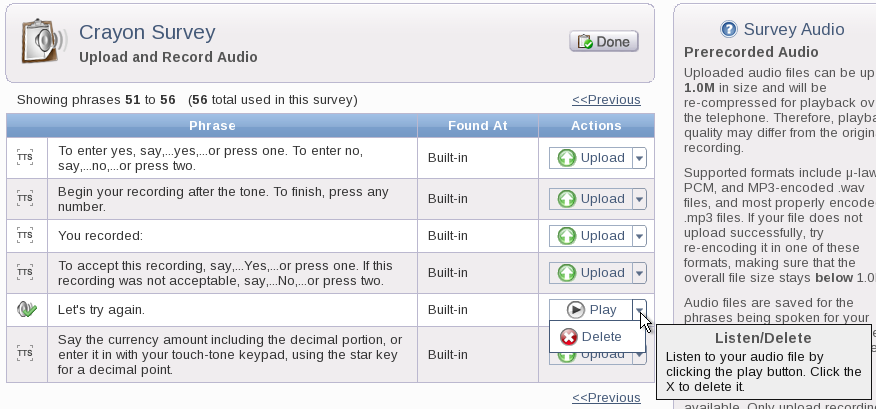
If you click on Delete, a confirmation window will appear, asking you if you want to delete the audio file.
Click the Delete button to remove the audio file or click Cancel to not remove the audio file.
To mute a phrase from your phone survey so that users wouldn't hear it, first click on the drop-down arrow next to Upload and then click on Mute.

Once you click on Mute, the phrase will become muted on your phone surveys. To unmute the survey so that users can hear it again on your phone survey, click on Unmute for your phrase.
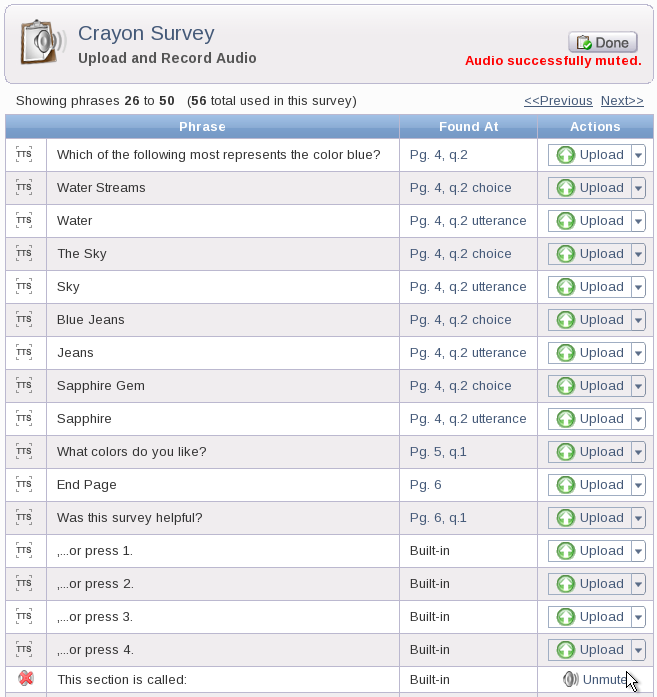
To record a phrase for your phone survey, first click on the drop-down arrow next to Upload and then click on Record.
Once you click on Record, a window should appear asking you to enter your 10-digit phone number. Enter your 10-digit number in this text and click on the Call Me button to initiate the call.
From here, you will receive a phone call from our outbound system, which will prompt you to record your phrases. Simultaneously, on your screen, you would see the following:
To skip recording a phrase, you can hit DTMF-# on your phone. Once you have recorded a phrase, hit DTMF-1 on your phone to accept the recording or hit DTMF-2 on your phone to rerecord the phrase. After accepting a recording, you can continue recording phrases or hang up to finish your recording. Once you are finished, you can click Play for any of your phrases to listen to your recordings.
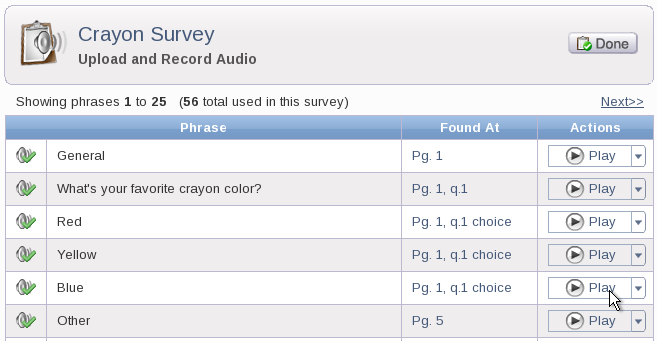
8. Survey Settings  Prev Prev |
Next  10. Cloning and Deleting a Survey 10. Cloning and Deleting a Survey |