 Prev
Prev 1. Send Survey by Web or by Phone
1. Send Survey by Web or by Phone© 2013 Plum Group, Inc. All rights reserved.
9. Upload Recordings  Prev Prev |
Next  1. Send Survey by Web or by Phone 1. Send Survey by Web or by Phone |
To make a copy of your survey, you can click on Clone underneath the "Actions" header. Once you click Clone, a new screen will appear to confirm if you want to clone your survey. Here, you can provide a name for the copy of your survey and click on the Clone button, which will return you to the My Surveys page with your cloned survey available for editing, testing and deploying. If you do not want to create a copy of your survey, you can click on the Cancel button, which will return you to the My Surveys page.
Once you click on the Clone button, you should see a copy of your survey and the words, "Survey cloned", on the My Surveys page.
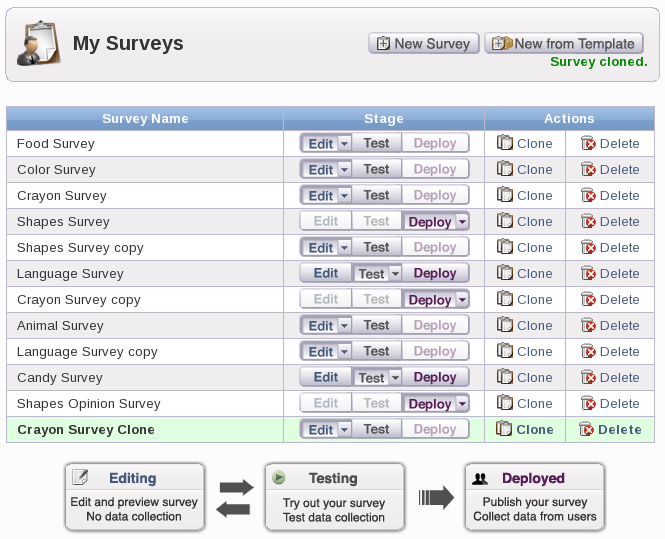
To delete a survey, you can click on Delete under the "Actions" header. Once you click on Delete, a new screen will appear to confirm if you want to permanently delete your survey. Please keep in mind that once you delete your survey, all content, collected data, audio, and settings for that survey will be lost. If you are sure that you want to delete your survey, you can click on the Delete button to delete the survey, which will bring you back to the My Surveys where your survey will no longer be shown. If you decide to not delete your survey, you can click on the Cancel button, which will return you to the My Surveys page.
Once you click on the Delete button, your survey will be deleted and the words, "Survey successfully deleted", will appear on the My Surveys page.
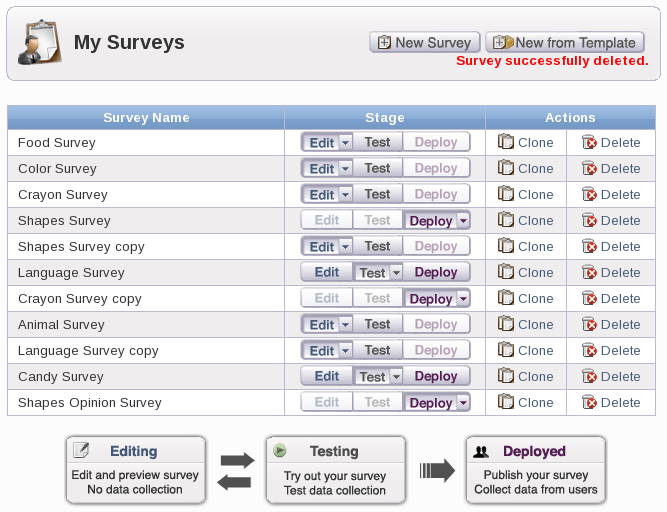
9. Upload Recordings  Prev Prev |
Next  1. Send Survey by Web or by Phone 1. Send Survey by Web or by Phone |