 Prev
Prev 2. Collection Settings and Restrictions
2. Collection Settings and Restrictions© 2013 Plum Group, Inc. All rights reserved.
10. Cloning and Deleting a Survey  Prev Prev |
Next  2. Collection Settings and Restrictions 2. Collection Settings and Restrictions |
Now that you have finished creating and editing your survey, you can begin collecting test data. There are two ways to collect responses: via web or via phone.
To begin, go to the My Surveys page. Notice that your survey has 3 stages: Editing, Testing, and Deployed. In the Editing stage, you created and edited your survey. In the Testing stage, you can try out your completed survey and test data collection for it. In the Deployed stage, your survey is published and can be sent out for users to take to collect data from them. To transition your survey to Testing stage, simply click on Test under the Stage header for the corresponding survey. Once you click on Test, you should see a confirmation window appear asking you if you want to begin testing your survey. Click Yes to transition your survey to Testing stage.
To have testers take your survey via web, you can provide them with the URL that is generated once you are in the Testing stage. To view this URL, place your mouse over Test and the URL will be located next to Web:.
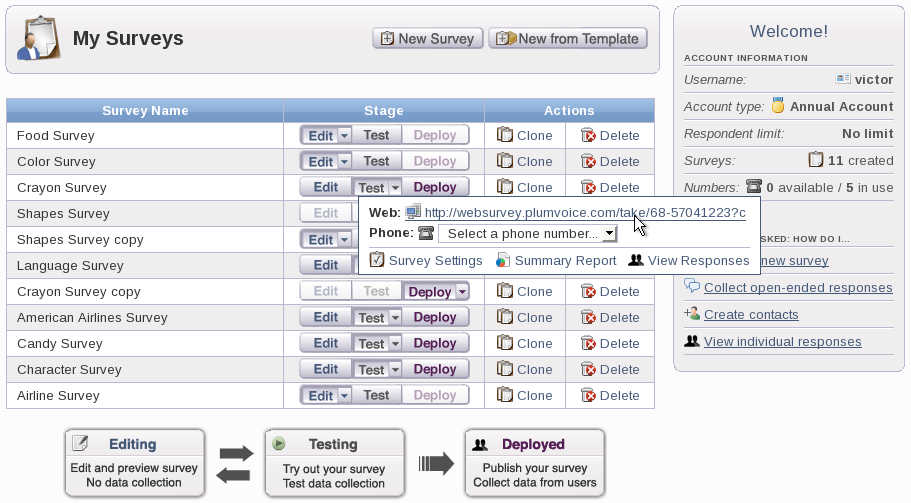
You can click on this URL, which will bring you to a test instance of what users would see while taking your survey. Here, you can copy the URL from your URL box and send it to testers to take your survey.
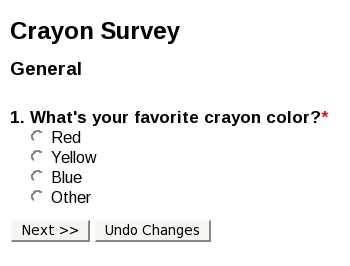
To have testers take your survey via phone, first assign one of the phone numbers that you received from your account manager to your survey. To do this, place your mouse over Test and select a phone number from the drop-down box next to Phone: to assign to the survey. Once you have assigned a phone number, you can have testers call into this number to generate test data.
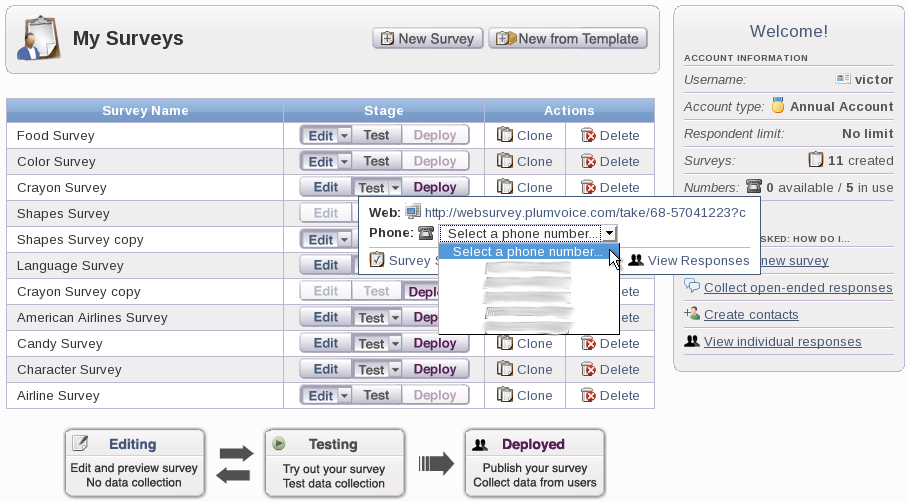
10. Cloning and Deleting a Survey  Prev Prev |
Next  2. Collection Settings and Restrictions 2. Collection Settings and Restrictions |