 Prev
Prev 3. Deploying a Live Survey
3. Deploying a Live Survey© 2013 Plum Group, Inc. All rights reserved.
1. Send Survey by Web or by Phone  Prev Prev |
Next  3. Deploying a Live Survey 3. Deploying a Live Survey |
To specify an end date for your survey, first go to Survey Settings. For End Date, you can enter the date where the survey will close at 12 am and user responses will stop being collected. There are two ways you can enter the date: by hand or by using the calendar icon. If you enter the date by hand, you must enter the date in a MM/DD/YYYY format, where MM represents the month, DD represents the day, and YYYY represents the year. If you enter the date using the calendar icon, you can use the calendar interface to select the date.
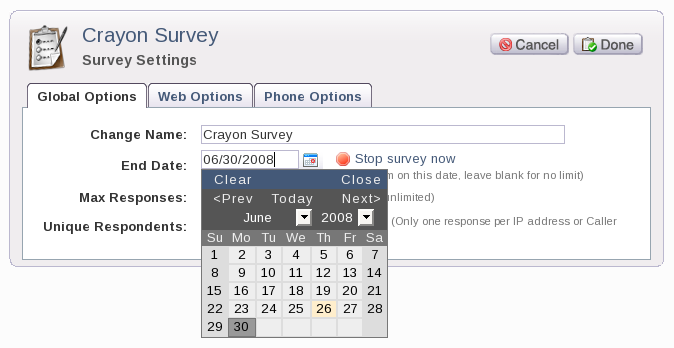
To specify the maximum number of responses for your survey, go to Survey Settings and enter a number in the textbox next to Max Responses. To have an unlimited number of responses, enter "0" in the textbox or leave it blank. If you enter a number other than "0", the survey will stop collecting responses once it collects the maximum number of responses that you have specified.
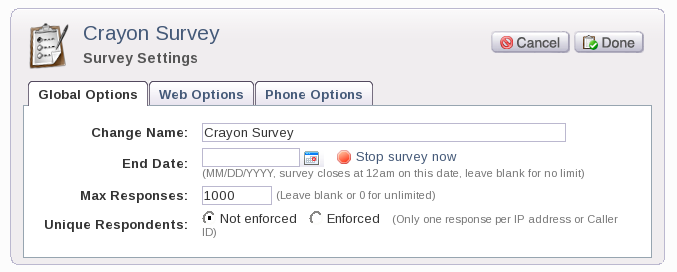
To specify unique respondents for your survey, go to Survey Settings and choose from one of the two radio buttons for Unique Respondents. Here, you can select from either "Not enforced" or "Enforced". Selecting "Not enforced" allows for multiple responses from an IP address or Caller ID. Selecting "Enforced" means that only one response is allowed per IP address or Caller ID.
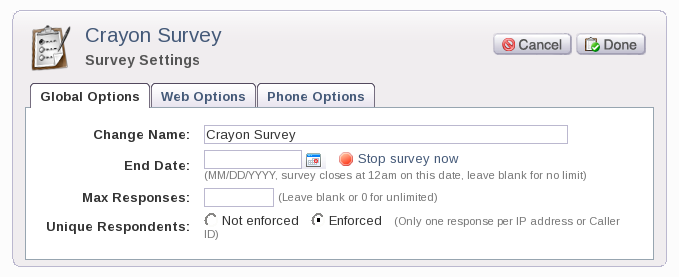
1. Send Survey by Web or by Phone  Prev Prev |
Next  3. Deploying a Live Survey 3. Deploying a Live Survey |