 Prev
Prev 8. Survey Settings
8. Survey Settings© 2013 Plum Group, Inc. All rights reserved.
6. Skip Logic  Prev Prev |
Next  8. Survey Settings 8. Survey Settings |
To save any changes that you've made in your survey, click the Save button located to the right of the "Page title". If you forget to click this button before you leave the page, the survey will prompt you to confirm if you want to keep any of the changes that you have made to your page.
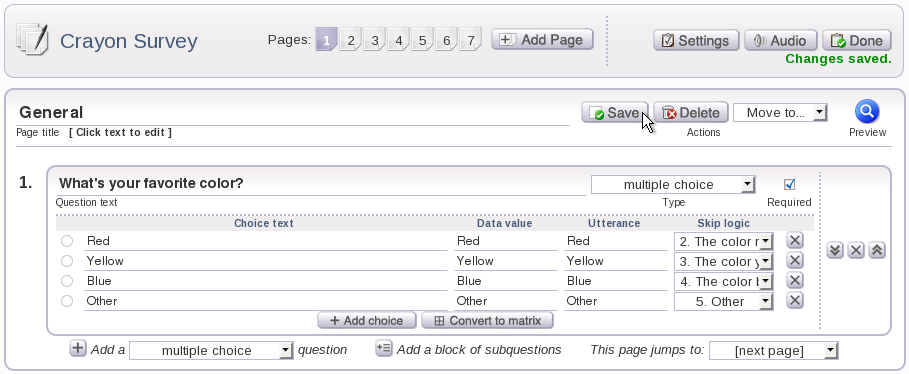
For example, if you tried to move to another page after you have made some changes to your current page, a message will appear, asking you if you want to save your changes before continuing to the next page. You can choose to click Save to save your changes before continuing to the next page, Discard Changes to discard the changes before continuing to the next page, or Cancel to remain on the current page from this notification box.
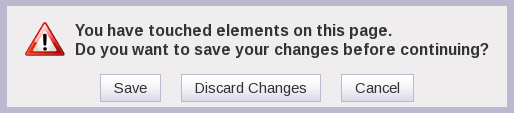
Another example of when you would be prompted to save your page is if you tried to add a page before saving your changes. A notification box would appear, asking you if you wanted to save your changes before adding a page. You can choose to click Save and add page to save your changes before the page is added, Add page without saving to ignore the changes before the page is added, or Cancel to remain on the current page.
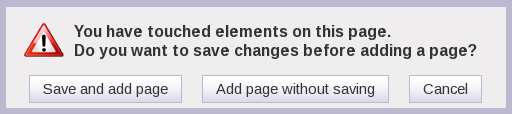
Also, if you tried to preview a page before saving any changes that you have made, a notification box would appear to ask you if you want to save your changes before opening the preview window. You can choose to click Save and preview to save your page before previewing, Preview without saving to preview the page without saving your changes, or Cancel to remain on the current page.
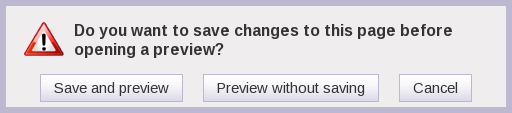
To exit your survey, you can click on the Done button located to the right of the Settings button. If you made any changes to the page and didn't save the changes, a notification box will appear to ask you if you want to save your changes before exiting the survey. You can choose to click Save and exit to save your changes before exiting the survey, Exit without saving to exit the survey without saving your changes, or Cancel to remain on the current page.
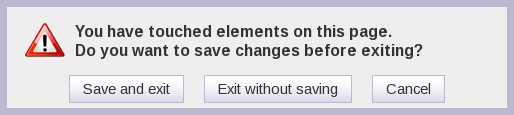
You can also exit the survey by clicking on Manage Surveys or Reports. If you made any changes to your survey before saving them, a notification box will appear to confirm if you want to leave the survey editor. You can choose to click OK to leave the survey editor and not save any of the changes you made or click Cancel to remain on the current page.
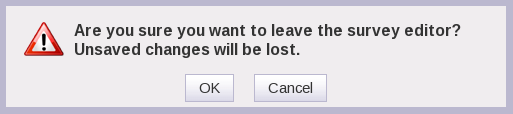
6. Skip Logic  Prev Prev |
Next  8. Survey Settings 8. Survey Settings |