 Prev
Prev 4. Outbound Campaign
4. Outbound Campaign© 2013 Plum Group, Inc. All rights reserved.
2. Collection Settings and Restrictions  Prev Prev |
Next  4. Outbound Campaign 4. Outbound Campaign |
Once you are satisfied with the test data collection of your survey, you can transition your survey to the Deployed stage. In the Deployed stage, your survey is published and can be sent out to collect responses from users. Please note that once you deploy your survey, you cannot go back to the editing and testing stages. So, please make any final changes in the Editing or Testing stage, before your deploy your survey.
To transition your survey to Deployed stage, you must first be in Testing stage. Then, click on Deploy under the "Stage" header for the corresponding survey that you want to deploy.
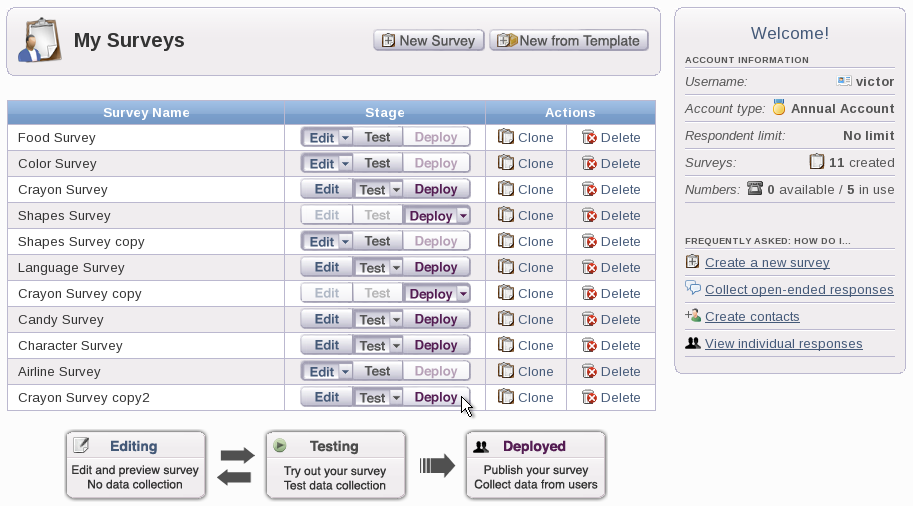
Once you click on Deploy, you should see a confirmation window appear asking you if you want to begin testing your survey. You can choose to click Yes to deploy your survey or No if you wish to remain in the Testing stage.
Once you click on Yes, your survey will be transitioned to Deployed stage. Notice that you cannot click on Edit or Test once your survey has been deployed. If you click on Deploy, you should also notice that the options given to you are similar to the options in Testing stage.
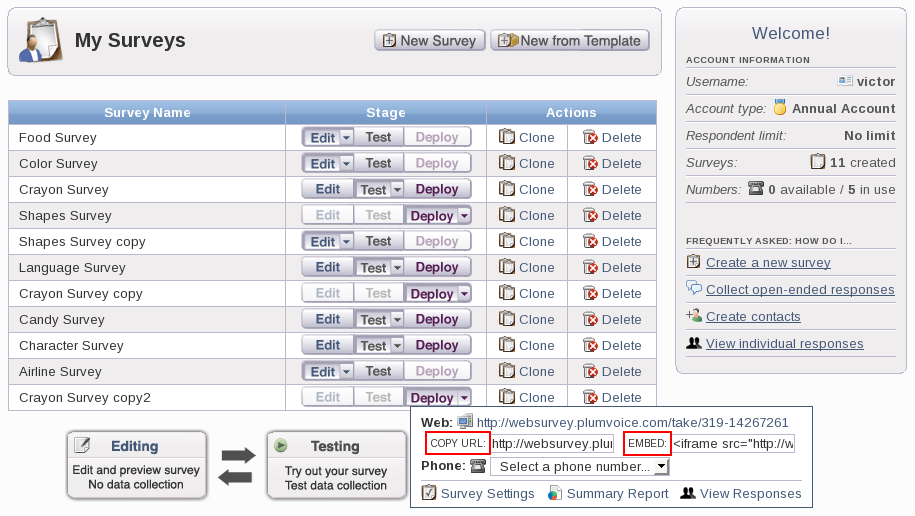
You can copy and paste the text inside of COPY URL: to paste in an e-mail to users to take your survey via web or your can copy and paste the text inside of EMBED: to paste into HTML for users to click on for your web page to take your survey. You can also assign a phone number from your account using the drop-down box next to Phone:. These phone numbers would have been assigned to you by your account manager.
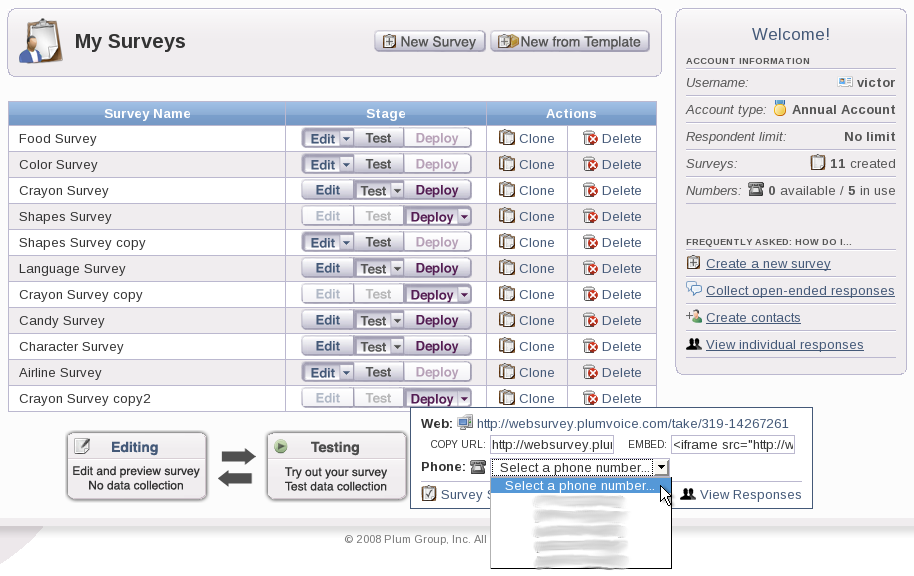
If you click on Survey Settings, you'll notice that you can only edit the End Date, Max Responses, and Unique Respondents for global options. You cannot make any changes for the web options or phone options anymore since your survey has already been deployed. Once you are done completing the global options for your Survey Settings, you can click the Cancel button to return to the My Surveys page without saving your changes or click the Done button to save your changes and return to the My Surveys page.
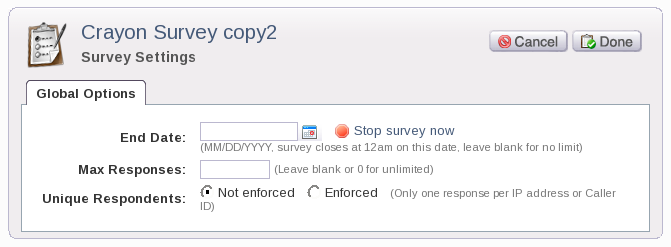
2. Collection Settings and Restrictions  Prev Prev |
Next  4. Outbound Campaign 4. Outbound Campaign |