 Click on the TOC button at left to see the table of contents.
Click on the TOC button at left to see the table of contents.© 2013 Plum Group, Inc. All rights reserved.
 Click on the TOC button at left to see the table of contents.
Click on the TOC button at left to see the table of contents.
Survey Tutorial  Prev Prev |
Next  2. Adding Questions 2. Adding Questions |
Starting from the My Surveys page, create a new survey by clicking on the New Survey button.
Next, provide a name for your survey and click the Create button.
You should now be able to provide a title for your first page and begin adding questions to your survey.
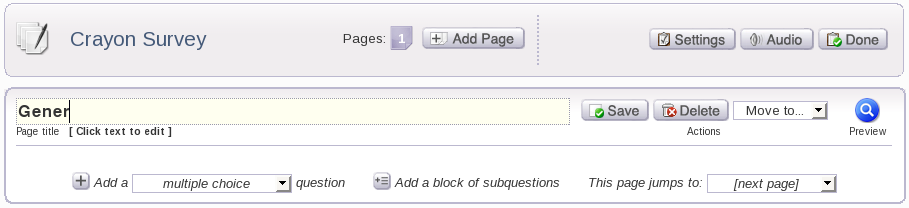
You can also create a survey by using one of our survey templates. To begin, click the New from Template button located to the right of the New Survey button.
Once you click on the New from Template button, you can pick a template from the drop-down box and give a name to your survey by entering it in the textbox. To create the survey, click on the Create button or click on the Cancel button to cancel creating the survey.

Once you have clicked on Create, you should see that a survey template has been laid out for you to keep or edit.
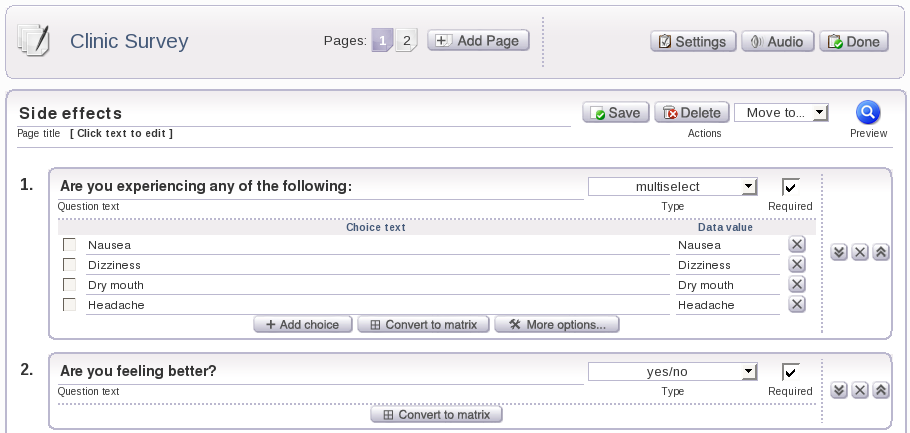
The types of survey templates that we offer are:
Survey Tutorial  Prev Prev |
Next  2. Adding Questions 2. Adding Questions |